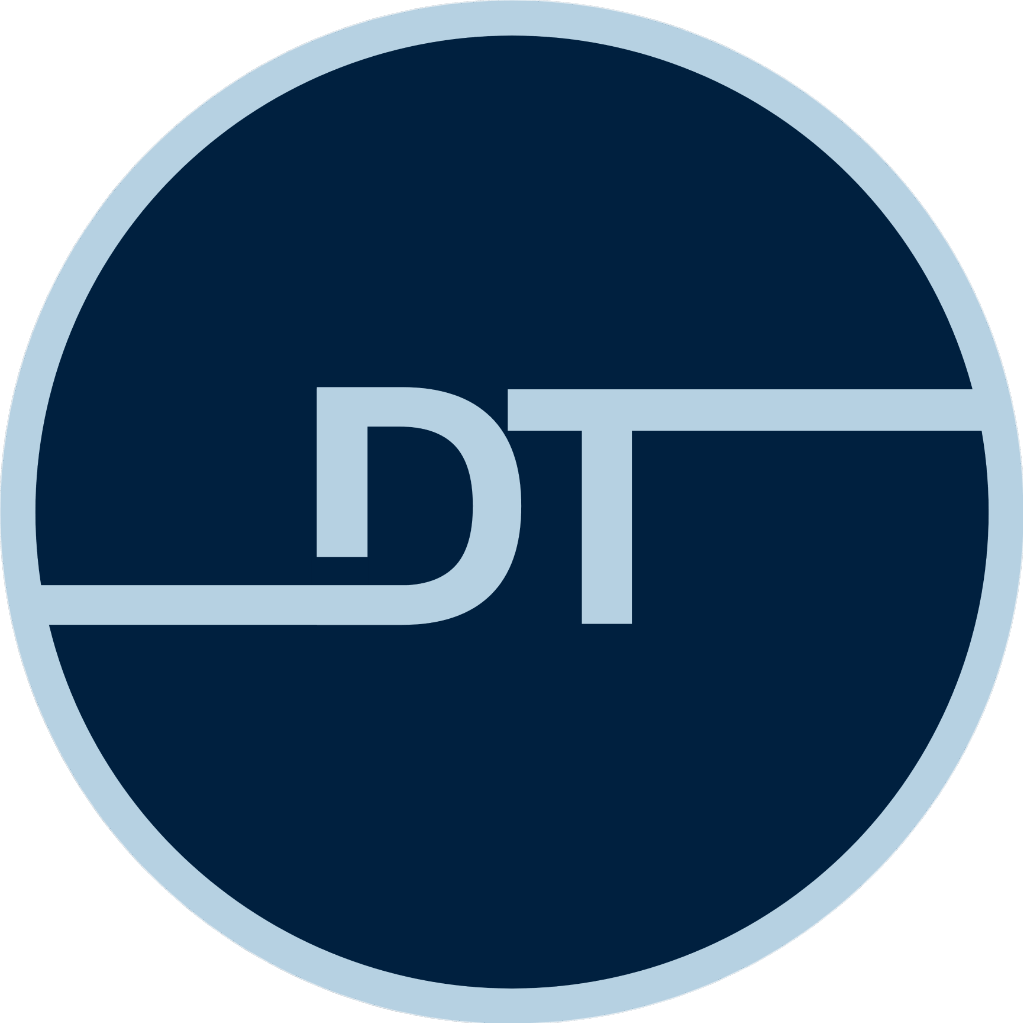All Status of Milestone
Milestone statuses allow the user to understand different stages of a milestone from its creation to its verification.
A milestone has the following statuses, starting from creation.
- Created: When the client creates a milestone after filling all the necessary details, the status changes to created. When a milestone is created, it allows client to add attachments, make payment for milestone or whether to extend the end date of the milestone.
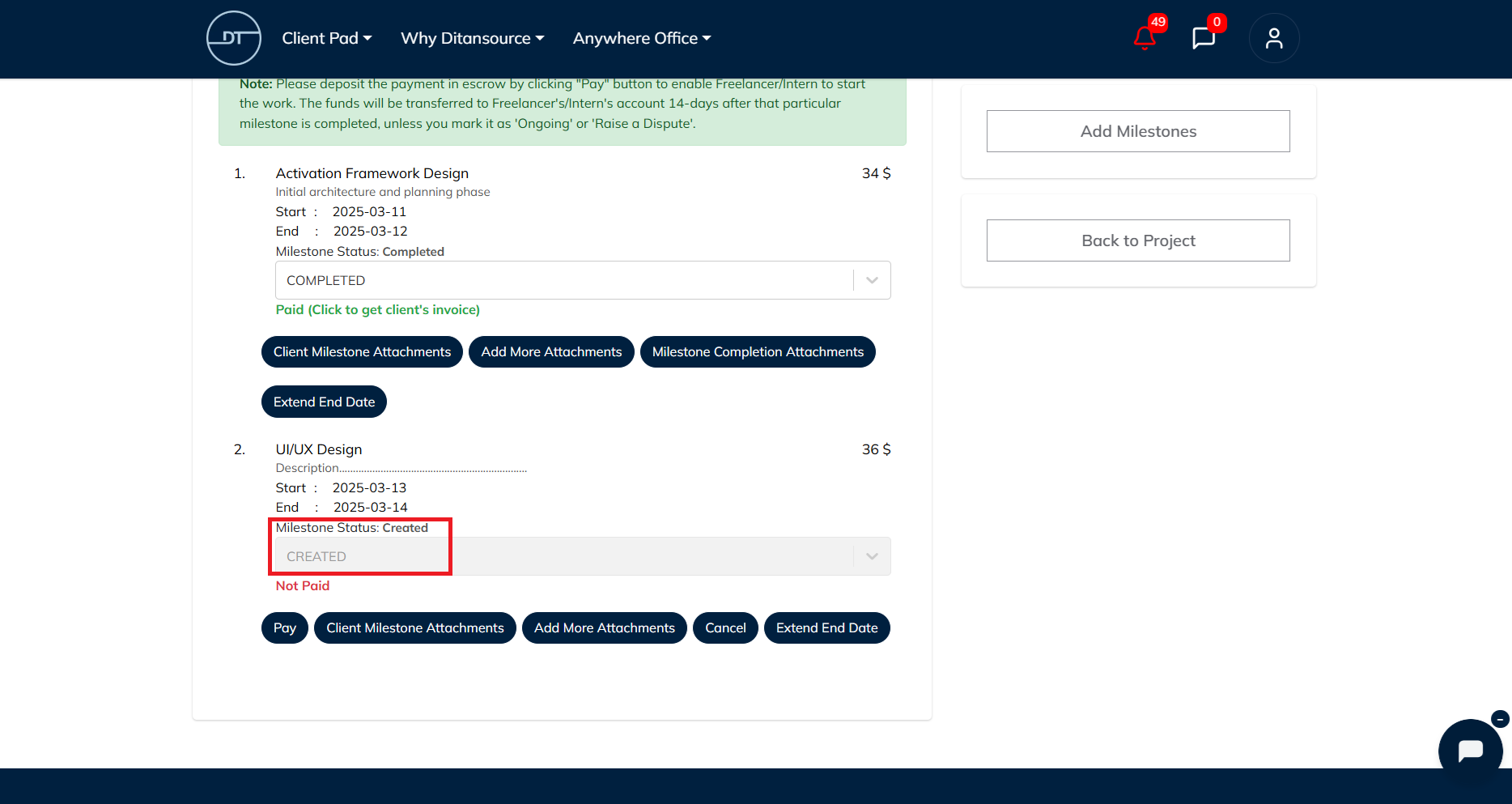
2. Ongoing: When a client makes the payment for the milestone, the status is changed to ongoing and will be open to completion by the freelancer.
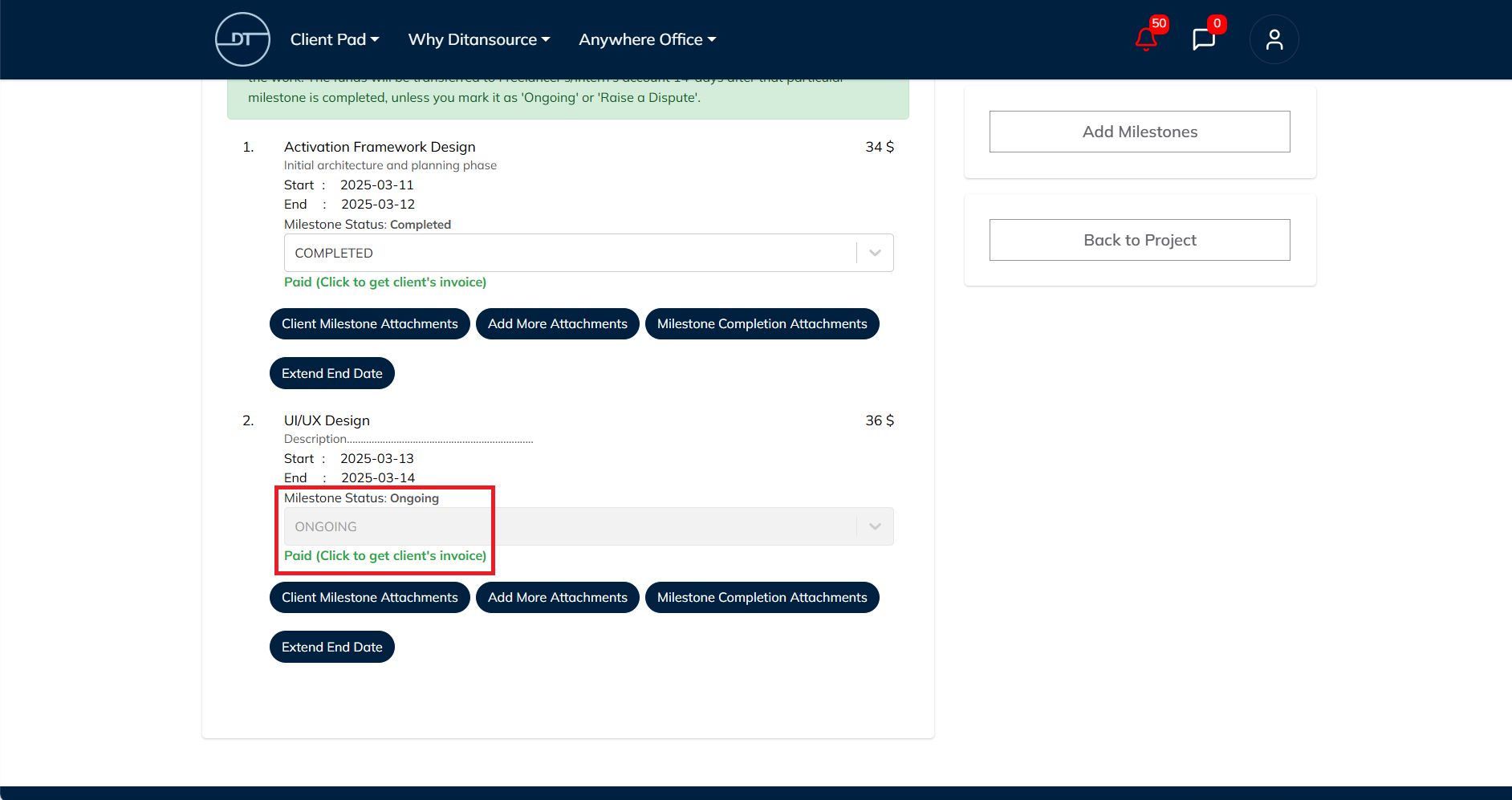
3. Completed: When a freelancer completes a milestone the milestone status is changed to completed, the freelancer can add an attachment and a comment as a proof of work, he/she has done.
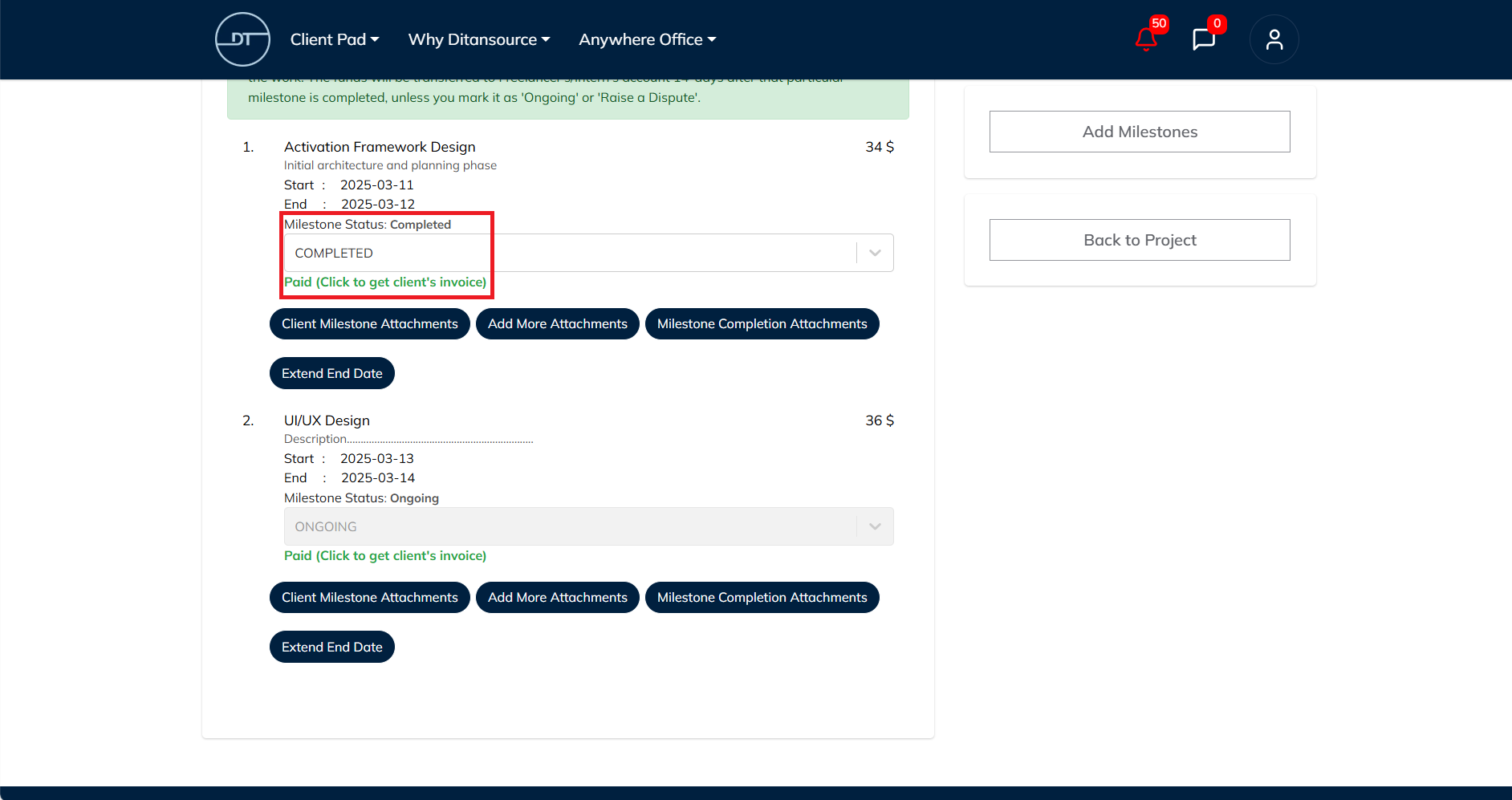
3. Verified: After a milestone is completed, the client does have to verify the completion of milestone so that the milestone amount can be transferred to the freelancer/intern’s bank account.
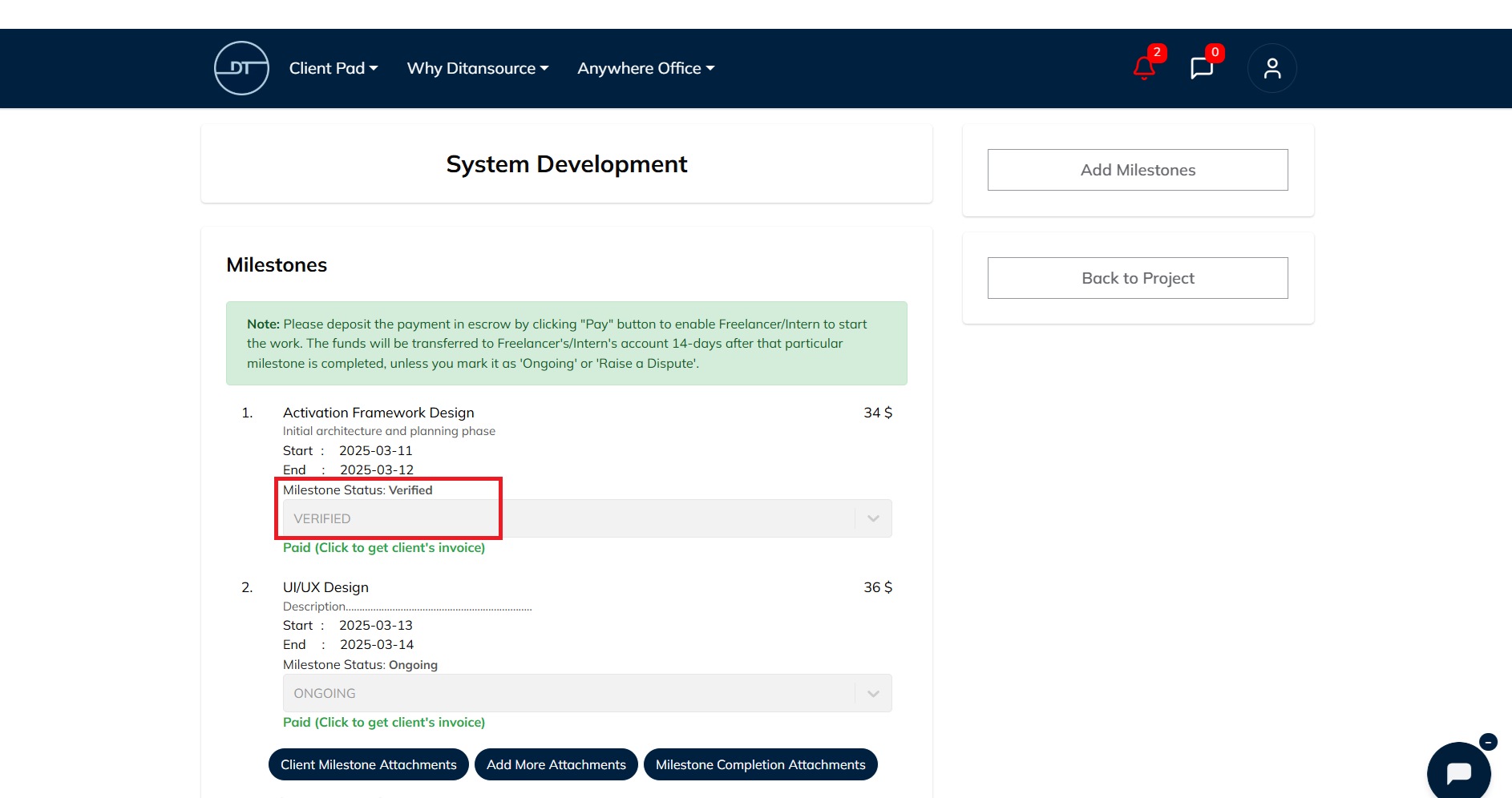
4. Raise a Dispute (Client): A client can raise a dispute if he/she is unsatisfied with the work of the freelancer/intern has done. Select the option of raise a dispute from the dropdown.
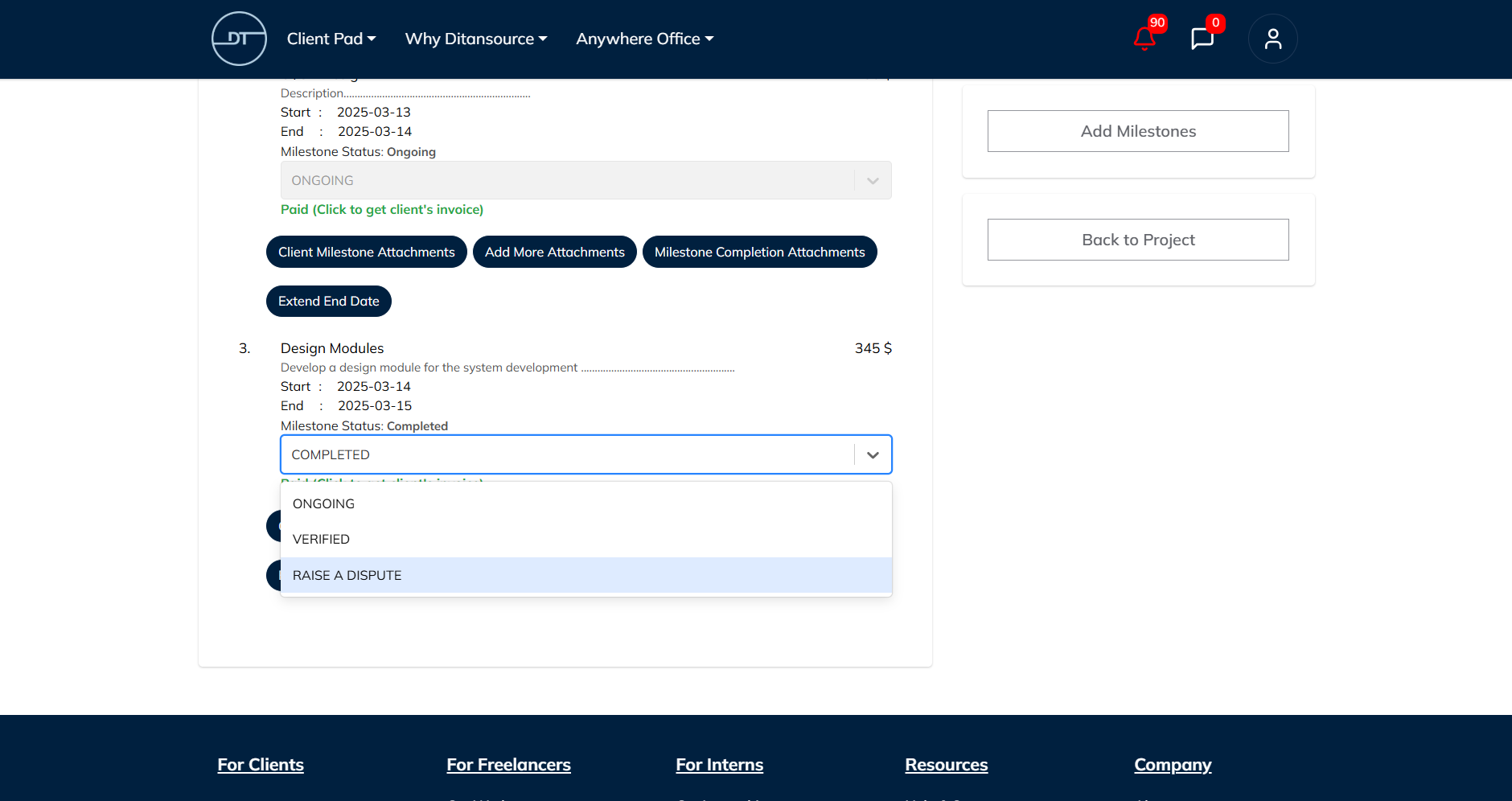
Then fill the details like reason for raising the dispute, the milestone for which you want to raise the dispute etc. Then click on submit.
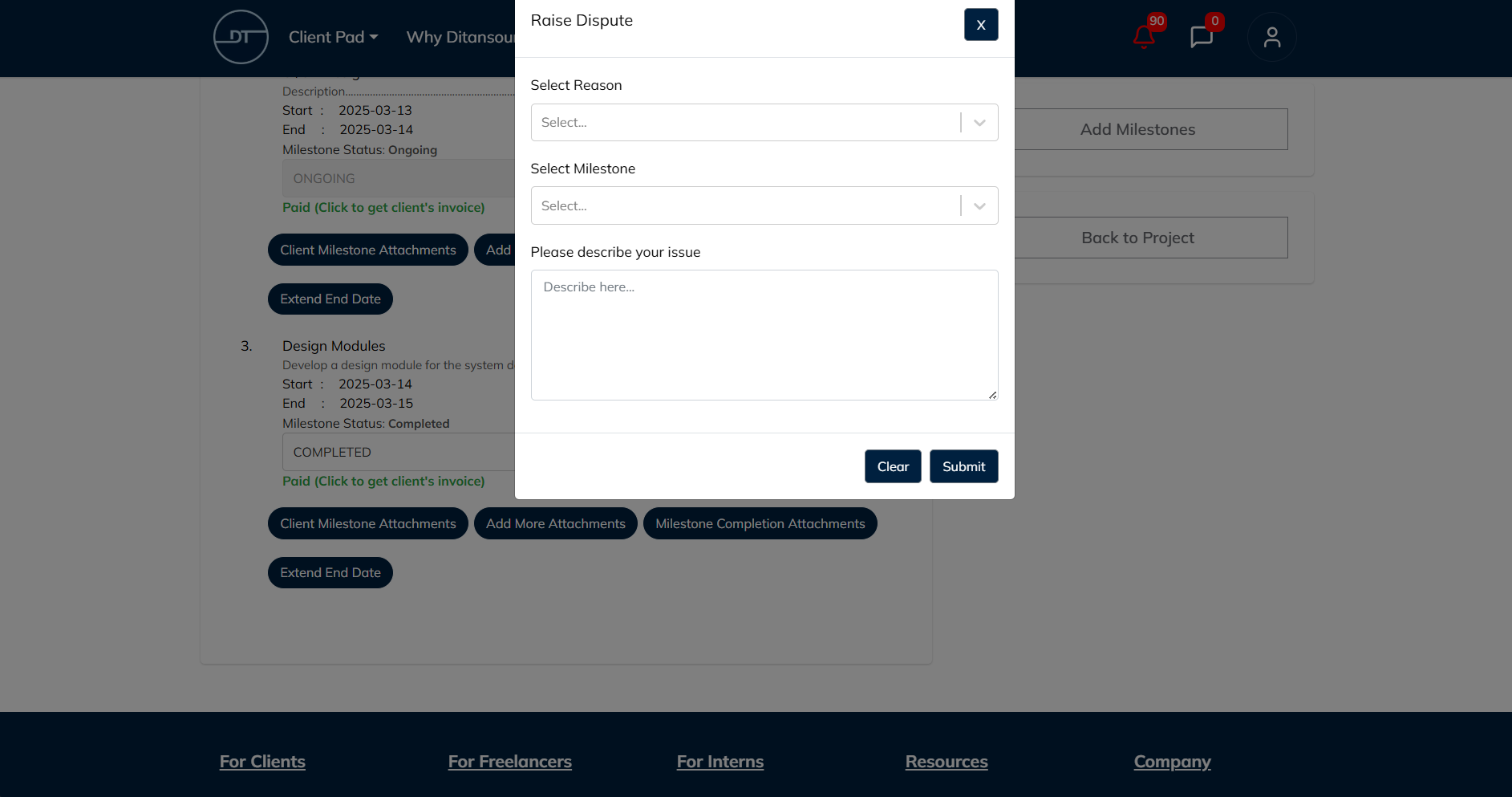 5. Raise a Dispute (Freelancer): A freelancer can also raise a dispute for variety of reasons like poor communication from client etc. For raising a dispute as a freelancer, click on the three dots as given in the picture.
5. Raise a Dispute (Freelancer): A freelancer can also raise a dispute for variety of reasons like poor communication from client etc. For raising a dispute as a freelancer, click on the three dots as given in the picture.
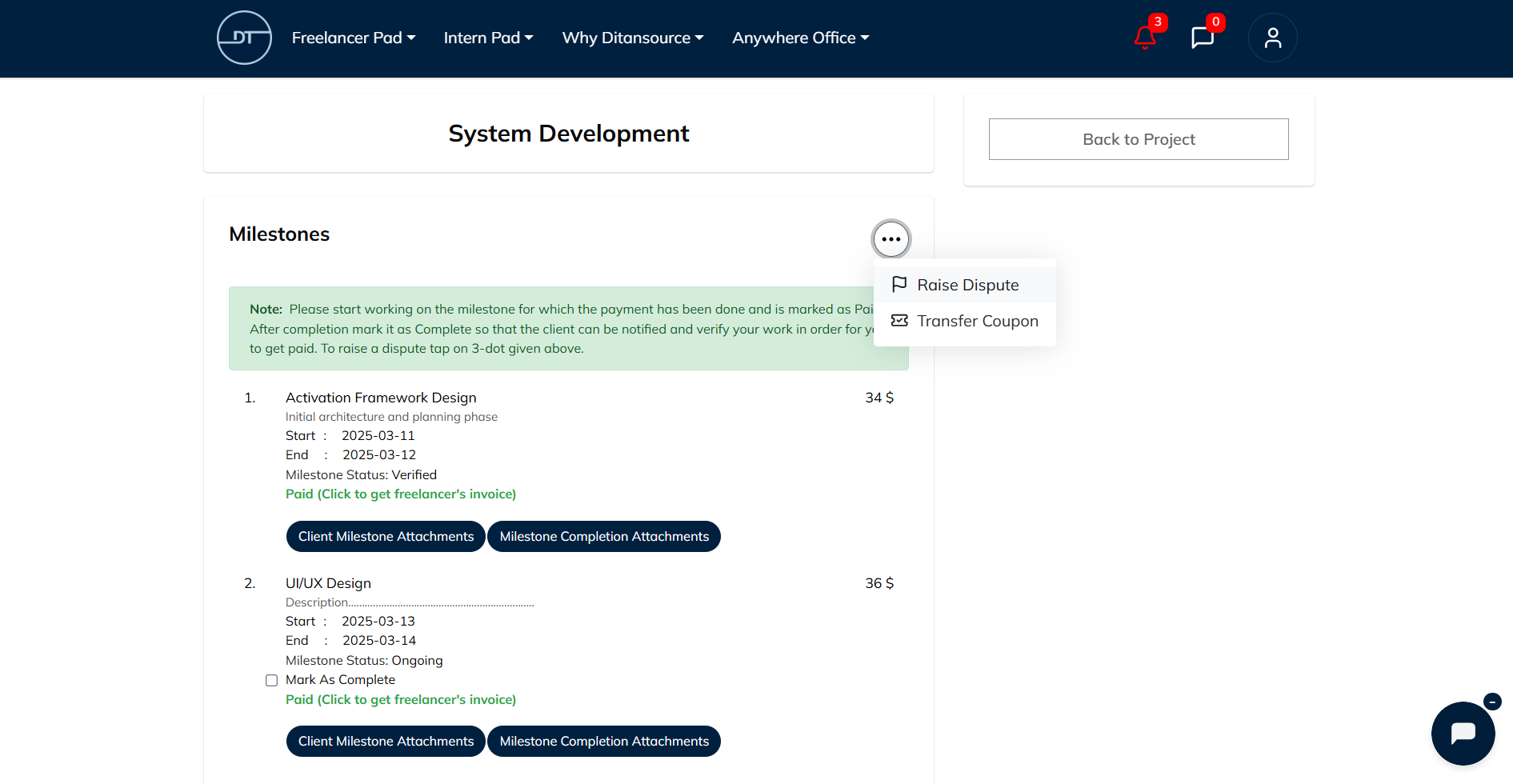
Then fill the details like the reason for raising the dispute, and a description about the dispute. Then click on submit.
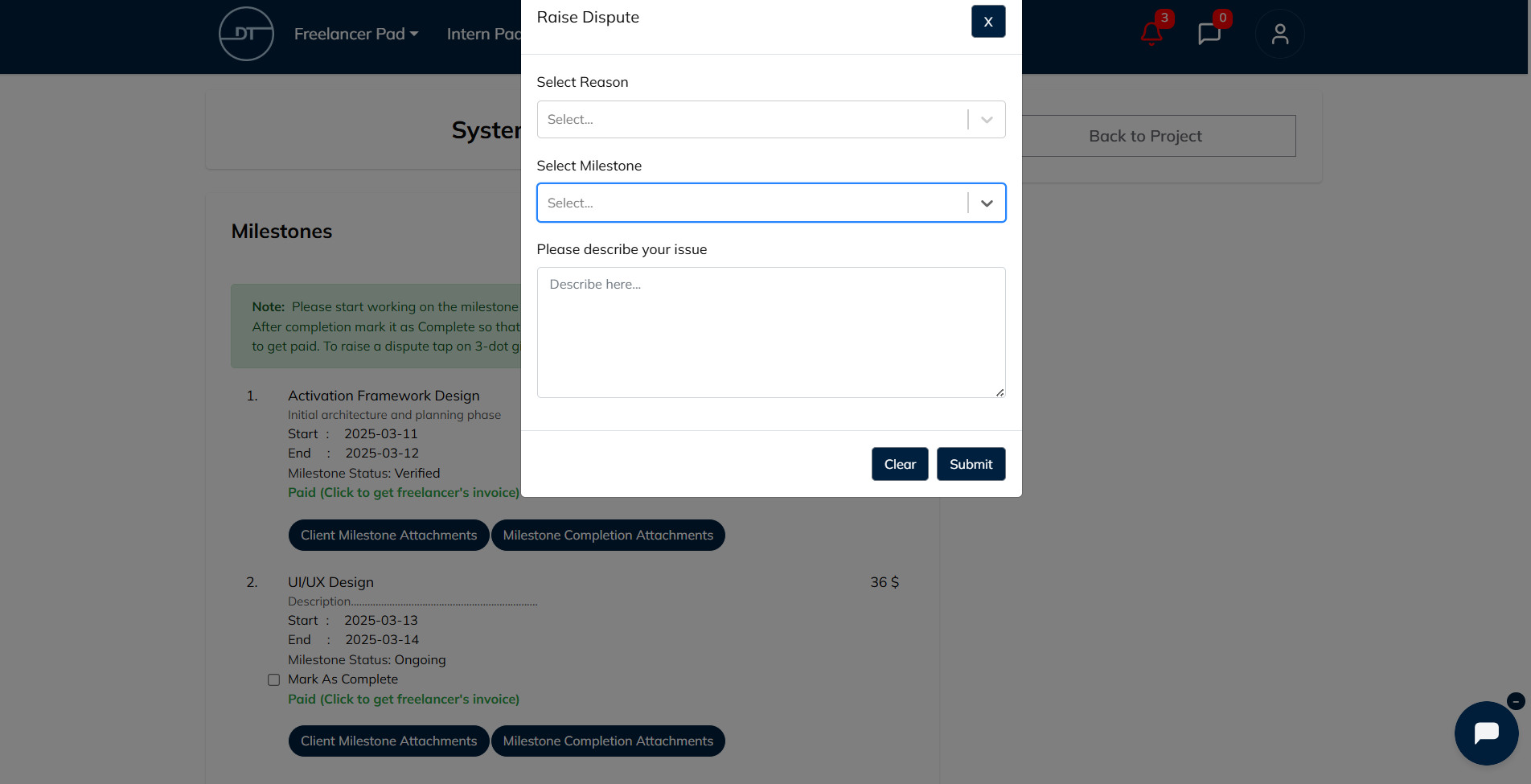
6. Dispute Resolved: When the dispute is resolved, the client and freelancer/intern can change the milestone status to Dispute Resolved.
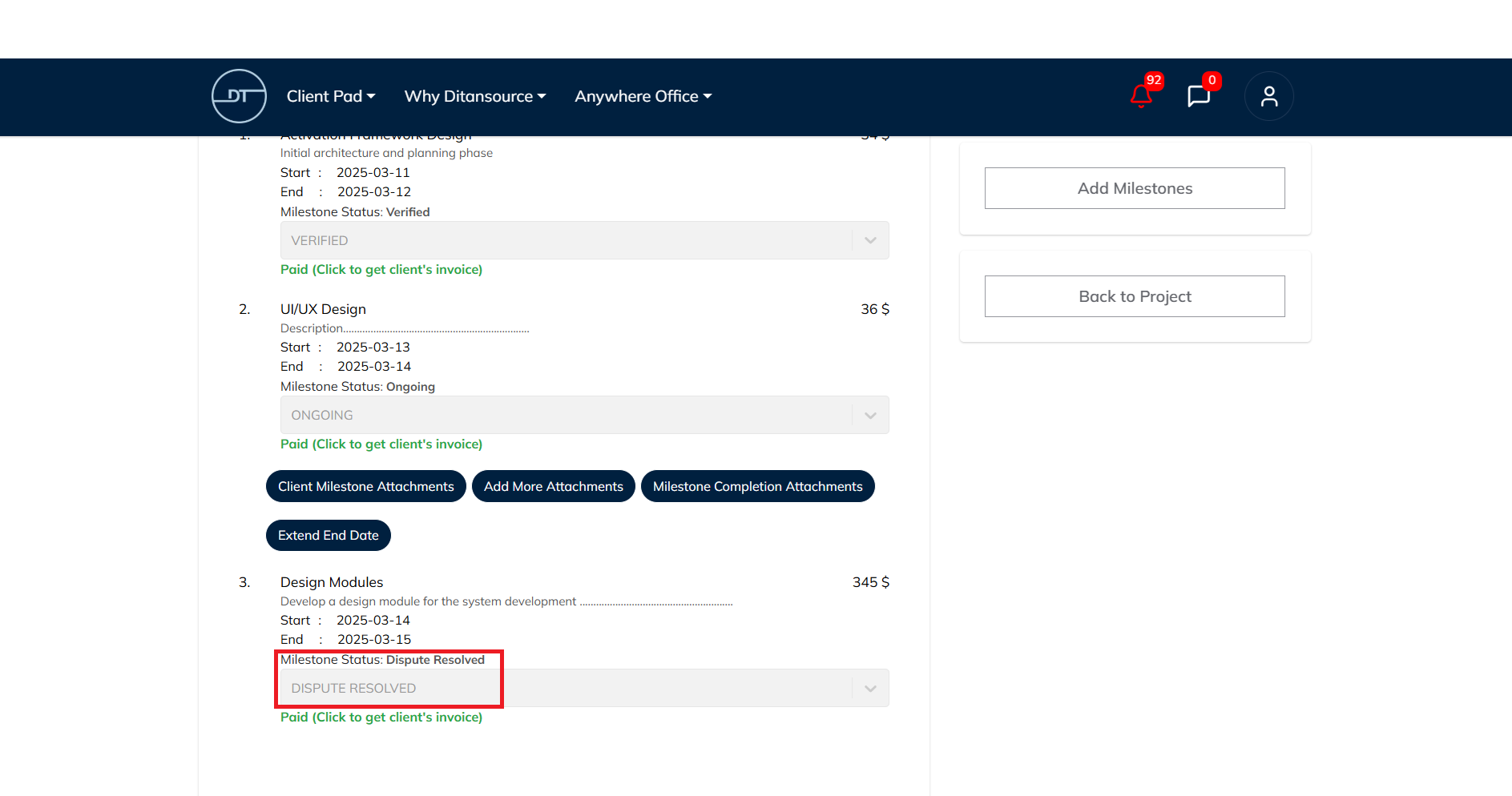 By following these steps, you change the statuses of a milestone from creation to completion and even raise a dispute over a milestone. If you have any issues or need assistance, please reach out to our support team at contact@ditansource.com.
By following these steps, you change the statuses of a milestone from creation to completion and even raise a dispute over a milestone. If you have any issues or need assistance, please reach out to our support team at contact@ditansource.com.